In this post i Will guide you to Install
Clock Work Mod Recovery 5.5 on
your Micromax Canvas 2.2 A114.
If you haven’t rooted your Phone then
Visit : – Rooting Guide for Micromax
Canvas 2.2 A114
Requirements :-
• Rooted Micromax Canvas A114
Handset.
BackUp Your Device :-
Download Link :- CWM 5.5
Download Link :- Mobile Uncle Tools
How To Install :- Text + ScreenShots
1 ] Download the Recovery File
A114_cwm_recovery.img and rename it
to recovery.img and transfer it to the root of your phone using an USB cable.
2 ] Download the Mobile Uncle Tools app
Downloads section and install it.
3 ] Launch the Mobile Uncle Tools app from the app drawer. It will request you for the Root permissions.
└ Note : If it doesn’t request for root
permission, follow the root guide given above carefully once again.
4 ] Now confirm the root request by pressing on grant. Now it will show you the app main page. Click on the Recovery Update option in the app.
5 ] It will show you the search results in another page listing the recovery.img you placed in the root of your SD card.
6 ] Now click on the recovery.img. It will pop-up a dialogue box Are Sure flash recovery! . Click Ok.
└ Note : The screen may go unresponsive for sometime, don’t panic. It is due to the
flashing of the recovery.
7 ] After flashing it will ask whether to reboot into recovery. Click Ok. It will automatically take you into the CWM recovery.
8 ] Congrats, you have successfully installed the CWM recovery on your device.
ScreenShots :-
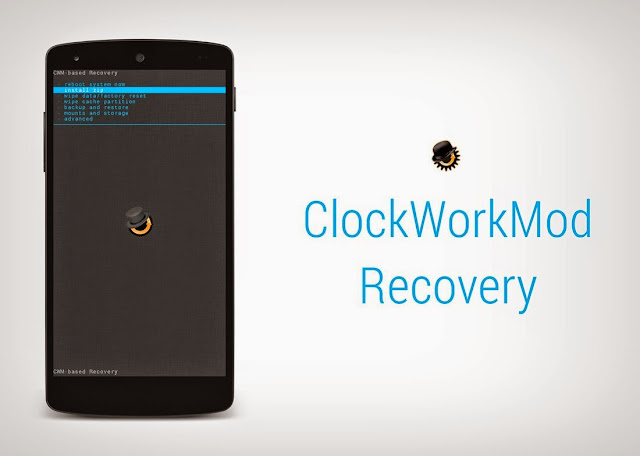




No comments:
Post a Comment